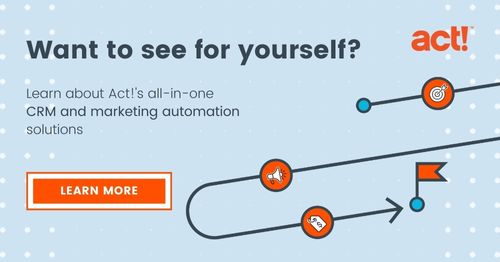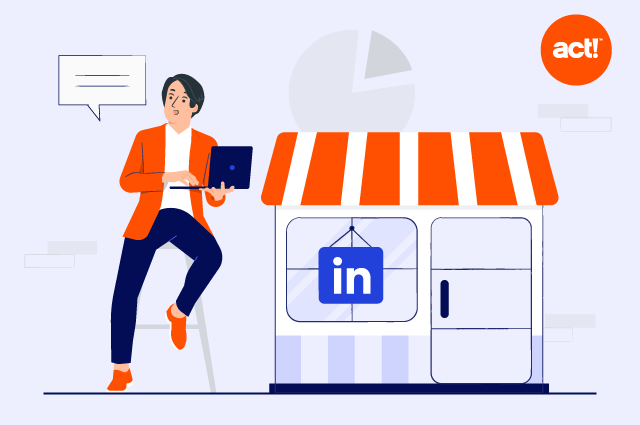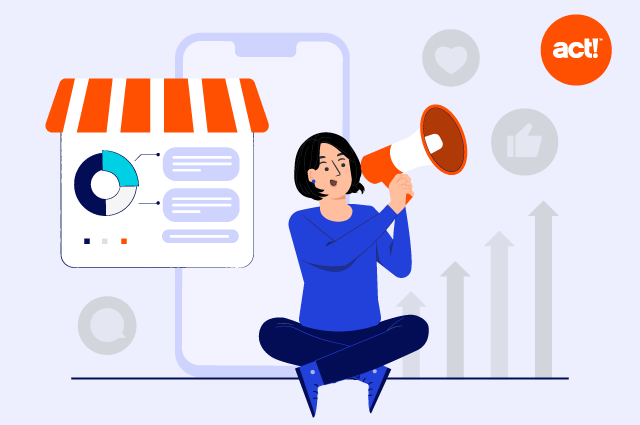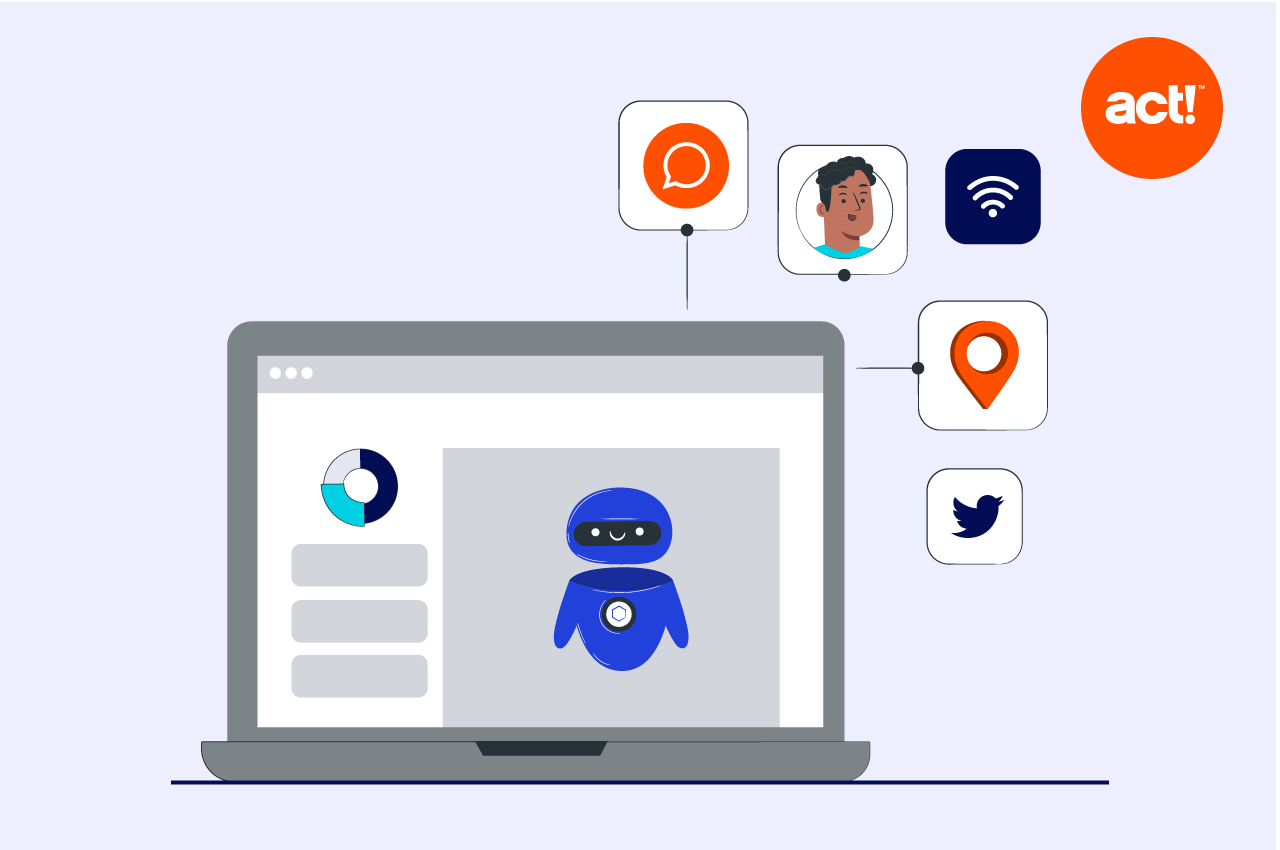![]()
In a recent survey by Statista, 86 percent of respondents reported using Facebook for marketing. That makes it the most popular social media platform for marketing—ahead of even Instagram and TikTok.
With more than 2 billion monthly active users, Facebook continues to be the most used social media platform worldwide. And if you add up all the Facebook-owned platforms, your audience size surges dramatically.
But how do you optimise your Facebook ad campaigns? Is there a way to monitor the performance of Facebook ads beyond clicks and page views? Wouldn’t it be great if there was a way to track conversions on your website and attribute them to Facebook ads?
That’s exactly what the Facebook pixel does.
Now called Meta pixel, it’s a useful tool to track conversions from Facebook and Instagram ads and optimise campaign performance. We’ll be using the terms interchangeably throughout this article.
Let’s dig deeper into what a Facebook pixel is and the step-by-step instructions to create it.
What is a Facebook pixel?
The Facebook pixel is a piece of code (JavaScript) that lets you monitor and measure the effectiveness of your Facebook ad campaigns. Once you install the Facebook pixel (add the website code or pixel to your website’s source code), it tracks the online activity of Facebook users who visit your website after clicking on an ad.
That, in turn, helps you track conversions from these ads and create custom audiences for future campaigns. You can even implement retargeting ads to engage visitors who perform specific actions on your website, such as checking out a product or adding it to the cart.
How does a Facebook pixel work?
After you set up a Facebook pixel for your website or landing page, it gets triggered when a Facebook user clicks on your ad and reaches your web page.
Then, the pixel creates a cookie and stores it in the user’s browser, which helps monitor their online behaviour. It also comes in handy for retargeting ads.
The best part? The more conversions that happen on your website, the better Facebook gets at delivering your ads to the right people.
What is a Facebook pixel used for?
This code is used to collect data for tracking conversions from Facebook ads, optimizing ads to improve their performance, building targeted audiences for future ads, and remarketing to people who have already taken action on your website. More specifically, you can use Facebook pixel data for any of the following:
Conversion tracking
Learn more about your customers’ journeys and see what types of actions they take when visiting your website after clicking through on your Facebook ad. It also allows you to track what types of devices they use when visiting your site or see if they switch devices after clicking through. This information helps you fine-tune your advertising strategy and calculate your return on investment.
Retargeting
Show dynamic and targeted ads to people after they’ve visited your site. This may include ads for products they viewed, put in their shopping cart, or added to their wishlist without completing a purchase.
Creating lookalike audiences
Use the targeting data gathered by Facebook pixels to attract more potential customers based on the likes, interests, and demographics of people who have already interacted with your website.
Optimizing Facebook ads for specific actions
Dial in ads based on Facebook tracking pixel data for specific conversion events on your website. Without this data, you’d only be able to optimise for link clicks, but pixel data enables you to optimise for conversion events more closely tied to your business goals, such as purchases and sign-ups.
Targeting Facebook ads based on previous spend
Facebook tracks who buys from your site and how much they spend. This makes it possible for you to automatically show your ads to those most likely to make specific value-range purchases.
Leveraging additional Facebook advertising tools and metrics
Installing the Facebook pixel on your site is the only way to advertise to custom audiences of site visitors and initiate web conversion campaigns or dynamic ads. Cost per lead or cost per conversion are among the additional metrics you can track with the pixel.
![]()
What can you track with a Facebook pixel?
Another advantage is the Facebook pixel enables you to gather data relating to 17 predefined events plus custom events you set up yourself. The standard Facebook pixel events (actions taken by your website visitors) include:
- Add payment info: A customer adds payment information during checkout and saves it to their account.
- Add to cart: A customer adds an item to their shopping cart on your website.
- Add to wishlist: A site visitor saves an item on your site to their wishlist.
- Complete registration: A customer completes a form on your site in exchange for premium content, your email newsletter, or other similar offer.
- Contact: Communications or contacts such as a phone call, SMS, email, or chat between a customer and your business.
- Customise product: A customer uses a configuration tool or other application on your website to customise a product.
- Donate: A site visitor donates to your organization or cause.
- Find location: A site visitor to search for a location they intend to visit, such as after a product search.
- Initiate checkout: A customer starts the checkout process on your site.
- Leads: A lead completes a form on your website with the understanding that they will be contacted by your organization.
- Purchases: A customer takes actions that trigger an order or purchase confirmation, a transaction receipt, or being sent to a specific page like a “thank you” landing page.
- Scheduling: A contact sets up an appointment to receive services or visit one of your locations.
- Searches: A prospect initiates a search for a product or other information on your website or when using your mobile app.
- Start trial: A prospect accepts a free trial of your product or service.
- Submit application: A lead submits an application for a product, service, or program you offer such as a credit card, job, or educational program.
- Subscribe: A customer initiates a paid subscription for your product or service.
- View content: A contact visits a specific product or landing page to view the content. This event is triggered by a pixel code placed on that page, but visitors’ activities while on that page cannot be captured by the standard pixel code for page visits.
You can capture additional details about standard events by adding extra code to your pixel, called parameters, to customise standard events. These parameters include:
- The value of a conversion event
- Currency type
- Content type
- Shopping cart contents
These additional details offer deeper insights about each site visitor.
If none of Facebook’s predefined standard events meet your requirements, you can create your own custom events to track. You can then use these custom events to define custom audiences for ad optimization or select the same parameters for both custom and standard events.
How do you create a Facebook pixel?
There are several steps involved in Facebook pixel setup. If you already have a website and have activated Facebook Ads Manager, here’s how you can add the Facebook pixel code:
- Go to Meta Events Manager and click “+ Connect data sources.”
- Select “Web” and click “Connect.”
- Enter your pixel’s name and click “Create.” You’ll get a new pixel ID, which you can view in Events Manager.
- Enter your website URL and click “Check” to look for partner integration setup options.
- If your website is built on a Facebook integration partner like Shopify or WooCommerce, it will show up on the screen. Click “Next” and follow the instructions at each step for Facebook pixel setup.
- If you don’t see a partner integration, click “Next” and choose between “Get Guidance” and “Do It Yourself,” depending on how you want to connect your data with Meta.
- If you select the first option, follow the onscreen instructions to complete the setup. If you choose the second one, select your setup option and click “Next.”
- Regardless of the setup option you choose, you’ll have the choice to check for a partner integration or do it manually. Follow the respective onscreen instructions to install the Facebook pixel code.
Meta Pixel Helper: At a glance
Facebook pixels are an integral part of every successful social media advertising strategy. However, for beginners who are new to the concept, installing the code and setting up events can seem complex.
The good thing is that you can use the Meta Pixel Helper / Facebook Pixel Helper to troubleshoot pixel-related issues. All you need to do is install its Chrome plugin. Then, you can check the following:
- Whether your Facebook pixel is installed properly
- Events the pixel is tracking
- How you can improve the pixel’s performance
Limitations of Facebook pixel (and how to overcome them)
The Facebook pixel relies heavily on cookies to track the online activity of Facebook users. With the launch of iOS 14 in 2021, it has become increasingly difficult for third-party cookies to collect and store data from Apple devices. In recent years, Google has also started taking active steps to phase out third-party cookies.
Does that render your Meta pixel ineffective? Not quite.
You can still use the code to track user activity and behaviour on your website. All you have to do is combine it with the Conversions API, which allows advertisers to send event data from their servers to Meta.
With Conversions API, you can access data about website visitors even if the pixel doesn’t retain it. If you’re already using one of Facebook’s integration partners, you can turn the Conversions API on in a few clicks as well (without any coding).
Optimise your campaigns with Facebook pixel
The Facebook pixel is a valuable tool to track how users interact with a Facebook ad and what they do after clicking on it. Setting up a pixel is fairly straightforward, particularly if your website is built on a platform like Shopify.
If you’re already using Facebook ads to promote your business, it’s high time to create and install a pixel to track conversions on your website and optimise your campaigns. Set your goals, plan your strategy, create your pixel, launch your ads, measure your results, and adjust as needed.
And to power up your campaigns further, try a CRM like Act!, which integrates directly with Facebook. Get a free trial of Act! today to see first-hand how it can help with Facebook ads.